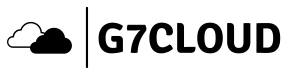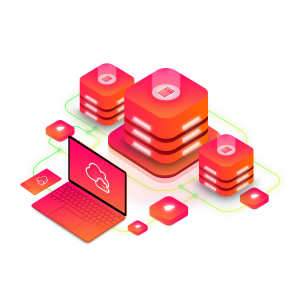Managing user permissions in Linux can be simplified by using groups. By adding users to specific groups, you grant them predefined permissions, which can help streamline your system administration tasks. In this comprehensive guide, we’ll walk you through how to add a user to a Linux group using only the terminal.
1. Introduction to User Groups in Linux
In Linux, groups are used to manage user permissions. Instead of assigning permissions to each user individually, users can be added to groups that have certain permissions. This method simplifies the management of user privileges.
2. Prerequisites
Before you start, make sure you have:
- A Linux system
- A user account with sudo or root privileges
- Access to a terminal window (Ctrl-Alt-T or Ctrl-Alt-F2)
3. Understanding Primary and Secondary Groups
Primary Group
A primary group is the main group associated with a user. Any files created by the user are automatically associated with this group. A user can belong to only one primary group at a time.
Secondary Groups
Secondary groups provide additional permissions. A user can belong to multiple secondary groups, which allows for more flexible permission management.
4. Creating a New User Group
To create a new group, use the `groupadd` command followed by the name of the group. For example:
sudo groupadd developersThis command creates a new group called “developers”.
5. Adding Users to a Group
You can add an existing user to an existing group using several commands.
Using the `usermod` Command
The `usermod` command can add a user to a group without removing them from other groups. Use the `-aG` options for append and group:
sudo usermod -aG developers usernameReplace `developers` with the group name and `username` with the user’s name.
Example:
sudo usermod -aG developers alice6. Adding Users to Multiple Groups
To add a user to multiple groups at once, list all the groups separated by commas:
sudo usermod -aG group1,group2,group3 usernameExample:
sudo usermod -aG developers,admins,designers alice7. Creating a New User and Adding to a Group
You can create a new user and immediately add them to a group using the `useradd` command:
sudo useradd -m -G groupname usernameExample:
sudo useradd -m -G developers bobThen set a password for the new user:
sudo passwd bob8. Changing a User’s Primary Group
To change a user’s primary group, use the `usermod` command with the `-g` option:
sudo usermod -g new_primary_group usernameExample:
sudo usermod -g developers alice9. Removing a User from a Group
To remove a user from a group, use the `gpasswd` command:
sudo gpasswd -d username groupnameExample:
sudo gpasswd -d alice developers10. Listing Groups in Linux
To view all groups on your system, display the `/etc/group` file:
cat /etc/groupTo display groups a specific user belongs to:
groups usernameExample:
groups aliceAnother method to display the groups a user belongs to, including user ID (uid) and group ID (gid), is to use the `id` command:
id usernameExample:
id alice11. Common Linux Groups
- sudo – Grants sudo (superuser) privileges.
- wheel – Another method for granting sudo-like privileges.
- cdrom – Allows mounting of optical drives.
- adm – Allows reading of certain system log files.
- lpadmin – Allows configuration of printers.
- plugdev – Allows access to external storage devices.
12. Conclusion
By understanding and effectively using user groups in Linux, you can simplify user permission management and improve system security. Whether you’re adding users to existing groups or managing multiple group memberships, these commands and best practices will help you maintain an organized and efficient Linux environment.